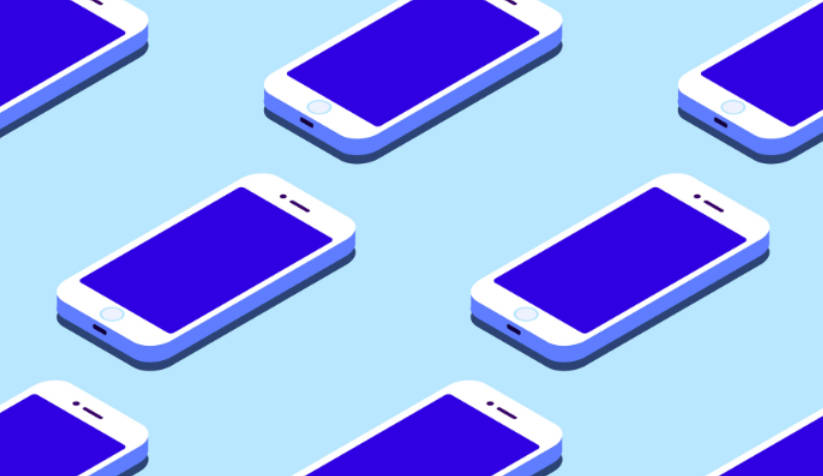5 iPhone camera tips that I can’t allow you to not know!
Unmissable 5 Essential iPhone Camera Tips You Must Know!
【Mobile China】Apple’s iPhone is one of the best point-and-shoot smartphones on the market. When taking photos or recording videos, the iPhone takes care of everything, including adjusting focus, exposure, white balance, HDR, and more, while all you have to do is press the shutter button.

While the camera app is very simple and easy to use, there are some features that are not immediately obvious. However, once you understand them, you can immediately take better photos or videos.
For example, the “lens correction” option in the “camera” settings can reduce image distortion when using the ultra-wide-angle or front camera. If you find that the iPhone is unable to accurately capture colors when recording videos or switching between different tones of white, enabling “lock white balance” can help improve accuracy.
- Zenfone GT5 Pro upgraded long-focus industry’s first third-generation Snapdragon 8+IMX890 combination.
- Wang Teng revealed the reasons why the release date of K70 was not announced, mainly considering several factors.
- OnePlus 12 will land in the global market in January next year! Ace 3 will follow closely behind.
Below, we have compiled a list of 5 photography tips and tricks that every iPhone user should know.
Although the iPhone is very good at recognizing subjects and focusing on them, there may be times when users need to manually lock the focus, especially when the subject or background is in motion.

To lock the focus and exposure on a subject or background, you can press and hold on the screen where you want to lock until you see “AE/AF Lock” at the top and a yellow square at the focus area. This technique can be used when the iPhone is unable to adjust focus or exposure in tricky situations.
When something is locked, you will see a yellow square (indicating the focus) and a sun icon. This is the magical exposure wheel that can turn ordinary scenes into artistic photos or help reduce flickering in a scene. You can further adjust the exposure by using the slider. It’s worth noting that the exposure adjusted by the slider is based on the locked frame, so if the slider adjustment doesn’t produce satisfactory results, you can try locking another area of the frame.
In the image on the left above, the iPhone was unable to focus on the small statue, but after locking the focus/exposure, the photo looks better. This technique is especially useful for backlit shots or scenes with strong contrast between light and dark.
Composition refers to the overall layout of the subject, background, and final image. The camera settings menu on the iPhone has several options to help improve the overall composition of photos or videos.

Go to “Settings” > “Camera”, then scroll down to see “Composition”. There are four options here: “Grid”, “Level”, “Mirror Front Camera”, and “Ultra Wide Shot”.
When you select “Grid”, you will see two vertical lines and two horizontal lines in the camera viewfinder, dividing the scene into nine equal parts. Keeping your subject at the intersection of the grid lines according to the rule of thirds can make the image more eye-catching and appealing.
The second option is “Level”, which tells you whether the camera is level or not. This can be very useful, especially when you’re learning to take photos from an iPhone, or if you’re someone who wants to ensure that all your images are level.
By default, the iPhone’s front camera flips the image horizontally. If you don’t want this to happen, simply enable the option to mirror the front camera. Enabling “Ultra Wide Shot” allows you to see what’s happening outside the frame to show the content that can be captured with another lens.
The next photography tip is to manually control the flash on your iPhone.

When taking a photo or recording a video, swipe up on the viewfinder screen and tap the flash icon. You will see three options: Auto, On, and Off. “Auto” allows the camera to decide whether the flash is needed or not, “Off” disables the flash, and “On” provides additional light to the image.
While the iPhone’s flash is effective for shooting objects close up, it doesn’t work well for landscape photography. For situations like this, as well as low light conditions for your subjects, you can enable the Night mode on your iPhone.
Essentially, Night mode lowers the shutter speed to allow the sensor to capture more light, resulting in well-exposed photos even in the dark. It can even be used for astrophotography.
By default, the iPhone has “Live Photos” turned on, which captures what happens 1.5 seconds before and after taking a photo.

You can edit real-time photos in multiple ways. If you want to change the main photo displayed in the gallery, simply open the real-time photo, click on “Edit” in the upper right corner, select “Live” from the bottom options, and then choose the frame you want by dragging the slider at the bottom. Next, click “Set as Main Photo” and then click “Done” in the upper right corner to set your favorite frame as the cover.
You can also switch between various real-time photo effects, including real-time, loop, back and forth playback, long exposure, or real-time off. These effects are very interesting. In particular, using long exposure can not only be used to take long exposure photos of silk waterfalls and light trails, but also to capture crowded tourist spots. This way, the scenery remains clear while the flow of people becomes blurred, resulting in photos similar to large-scale shots.
You can also save real-time photos as videos. Just open the image, click on the three-dot menu in the upper right corner, and select “Save as Video” to save the real-time photo as a video.
Panorama mode can be used not only for capturing landscapes but also for creating some interesting effects. Since the principle of panorama mode is to stitch together multiple photos, we can move the person multiple times during the shooting process to achieve the effect of the same person appearing twice or more in the final photo.
 (Image Source)
(Image Source)
In addition, we can also use panorama mode to separate different parts of the body. By using fixed objects in the frame, such as trees, walls, etc., we can place one part of the body on one side and the other part on the other side, creating a visually elongated body and producing more novel effects.
Furthermore, when facing grand scenes that cannot be fully captured by the lens, we can try using panorama mode in the vertical direction. Simply hold the phone horizontally and follow the normal shooting process to obtain a photo that can accommodate the entire scene.
These are some tips for taking photos using the original iPhone camera. They may seem simple, but there is actually a lot to explore behind them. If you can master these techniques, I believe you can take outstanding photos.
We will continue to update Phone&Auto; if you have any questions or suggestions, please contact us!
Was this article helpful?
93 out of 132 found this helpful
Related articles
- Not only S23, but also many Samsung phones receive One UI 6 update, including the latest foldable screen.
- Unbeatable with its true same-class! The Realme GT5 Pro will debut with an ultra-core telephoto imaging system.
- Redmi Note 13 Pro is about to debut in the global market, and there will also be a 4G version.
- Blogger Domestic supply chain replacing overseas supply, phone manufacturers will become more and more involved.
- Honor is developing a new device with a 50% discount folding screen! Creating a folding matrix to popularize the storm.
- Foreign media claims that iPhone 16 has already disappointed people before its release. What’s the situation?
- Exposed Huawei nova 12 Pro as the flagship model, Ultra supports satellite communication but the stock is limited.